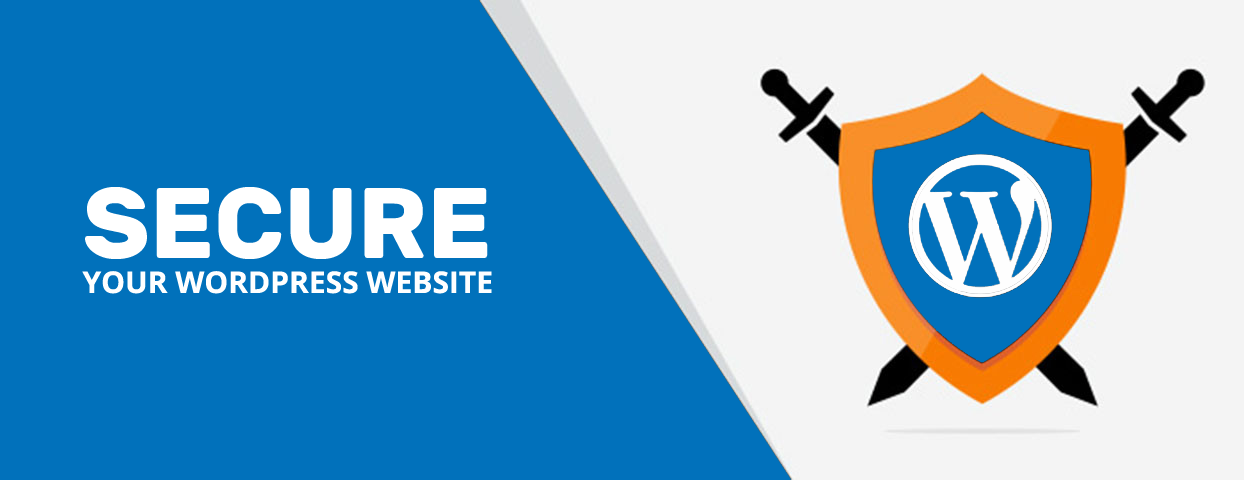You will agree with me that it take a lot of time and effort to build a website of your own. For you to be able to give a good rewarding experience to your readers, you have to install the website, configure it and give it a good content. But there were countless people out there whose aim is to bring your website down by inflicting maximum damages to it. This could be as a result or someone that those not has something good to do with their life.
Malware is the process through which a website can be infected. Hacker will have access to your website by changing some of the code in your files. For instance, they can invade your website through a links to a malicious website.
Now, what can you do to prevent this from happening?
You must always ensure you get yourself a recovery plan should incase things go wrong. Though no one expected this but you just have to be at alert because no one knows when these invaders may decide to invade your beautiful wordpress. Globally, hackers always focus their target on the index.php file that is why you are being advice to ensure you follow these strategies for you to have your wordpress website perfectly protected.
-
Keep original copies of your content
Make sure you use some kind of text editor when you are creating your website content. This could either be your favorite Word processing package or notepad. Always save each document of your content for you to be able to refer to it and also give it a good title as well. With this, you will have files to refer to as backup and can post it back onto your website if your website is damaged or hacked.
-
Backup your content
After you have all you content stored on your computer, make sure you back it up and store it on a disc. You can also store it on a drive.
-
Backup your site files
In a situation whereby your wordpress installation has a panel hosting, it is advisable that you back the file up for security reason. This can be done by the following mean:
You have to first go to your panel and then click on the File Manager. Go to the dropdown box and select your domain. You click right on the option which says a�?Select All” files and then choose “compress”. After you have done this, you can now proceed to check your zip for file format and then proceed to give your file a name and click on the go. Thata��s it and your file will be back up immediately.If you want to restore your files, just go back to your file manager and then click on the zip file that you have created, select the “extract” option and it will immediately overwrite all the file that you save in there and it will be automatically restored back to their normal state.
In this age of hacking, you must take a perfect security of your website seriously; ensure you take all possible means so as to securely protect your wordpress website for your visitors to be able to continue benefiting from your website content
-
Install Security Plugins
After you have backed up your wordpress website, losing anything thing should not be a worry to you anymore because you can always restore it when needed. Now it is time for you to install security plugins which are:
- WP Security Scanner
The wordpress security scanner is a light security that is possessed by website defender. All you have to do is just to install it and then follow the instructions. There is a setting there where you can always rename your database table prefix. Make sure you change your database to something that is hard to guess.